Do you suddenly have a padlock icon at the top of your iPhone screen? The icon indicates that your phone’s screen is locked – meaning that the content on the screen does not move when you turn the phone. In this article you can read more about what the lock icon is and how to remove it.
What is iPhone rotation lock?
When iOS4 was launched in 2010, the option to lock content on the iPhone screen was introduced – that is, to lock the screen to prevent content from following you when you turn or rotate the phone. The rotation lock is especially useful when reading, and typically on sites where the content is optimized for iPhones.
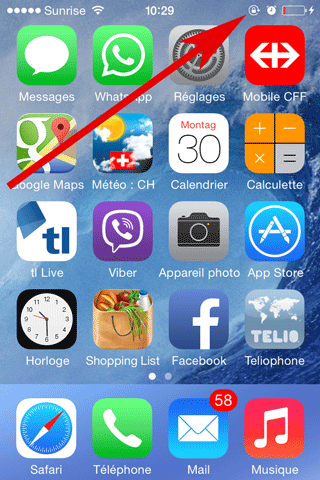
How do I remove the rotation lock?
The rotation lock – and the small lock icon at the top of the iPhone screen – can be removed as follows (in iOS7):
- Open the Control Center by sliding (dragging) your finger from the bottom of the screen to the top
- Tap the padlock icon (black indicates the lock is inactive – white indicates it is active)
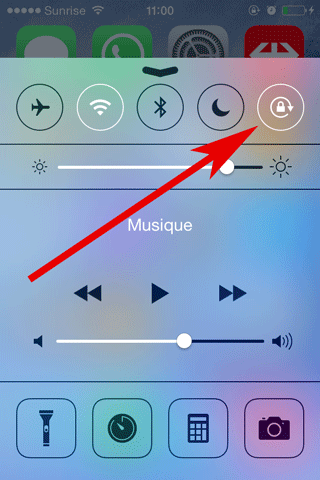
Please note that the above guide only applies to iOS7. In earlier versions – such as iOS4 or iOS5 – the rotation lock is disabled as follows:
- Open the multitask bar by pressing the ‘home’ button (the big round button at the bottom of the iPhone) twice
- Scroll through all the icons to the left; the last icon is the rotation lock – tapping it will disable it
