Hao123 is a program that changes the user’s homepage and search engine preferences when launching browsers such as Internet Explorer, Chrome, Firefox, etc. This article will walk you through the best and most correct methods to remove Hao123 from your computer.
What is Hao123?
Hao123 is not actually a virus, but the program has many of the characteristics of a virus and is thus a bit “in the gray area”.
In particular, it is the browser hijacking – i.e. Hao123 changes the user’s browser homepage and preferred search engine – that allows Hao123 to be characterized as a malicious program.
However, there are many different versions of Hao123: some install themselves exclusively in browsers, while others install themselves deeper into the computer. Similarly, some versions of Hao123 not only hijack the user’s browser; some also display pop-up ads and the like.
Hao123 has its origins in the Chinese internet, where it was developed as a form of adware for the Chinese portal Baidu, which is by far the largest search engine in China.
How to remove Hao123?
In theory, you can remove Hao123 in the browser if it is only installed there – but it’s still a good idea to look through the control panel as well. All in all, removing Hao123 from your computer is relatively easy; please follow the instructions below in chronological order:
1. Antivirus
If you have an antivirus program, try running a scan of your entire computer. If you have the option between a quick scan and a full scan (or similar), you can start with the quick scan; if it doesn’t find Hao123 or other viruses, you can try the full scan.
If you don’t have an antivirus program installed, it’s strongly recommended that you do – both because it’s generally a good thing to have, but also because it can be difficult to manually remove Hao123 as the program files are often hidden or hard to identify for the average user. Once you have installed an antivirus program, you should run a scan of your computer as described above.
2. Control panel
NOTE: This guide is written based on Windows 7 and Windows Vista. If you have a different version of Windows and/or are unsure how to remove programs correctly, click here
1. Click the Start button ![]() in Windows
in Windows
2. Then click Control Panel in the menu
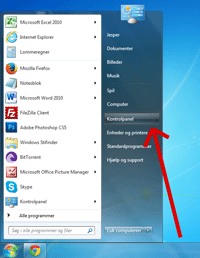
3. Find all programs with the name Hao123 (or hao or 123), Baidu, Lollipop or Safe Search. Try sorting the programs by date (by clicking the ‘Installed on’ tab); if there are other programs installed on the same day as, for example, the Hao123-Client program (shown in the image below), these may be related programs or other types of malware, viruses etc. and should probably also be removed.
- Click the Remove button when you have found and marked/selected a program in the list in the control panel
3. Browsers
The following is a guide to removing Hao123 in the three main browsers: Internet Explorer, Google Chrome and Mozilla Firefox. If you have more than one browser installed, you should check them all as Hao123 usually infects all browsers on the computers it is downloaded on.
Google Chrome
1. click on the menu in Chrome
2. Move your mouse over the Tools menu item (without clicking)
3. Click on the Extensions item
4. Remove all extensions that look suspicious. Pay special attention to extensions that contain the following words:
- Hao123
- Hao
- 123
- Safe Search
- Baidu
- Lollipop
5. Click the Chrome menu again and this time select Settings
6. under the Search section: 1) make sure your preferred search engine is the one you want and 2) click the Manage search engines button…
7. Remove any search engines that look suspicious (search engines that contain words like Hao123, Safe Search etc. should be removed). To remove unwanted search engines, click on the small cross that appears on the right-hand side when you hover your mouse over the search engine in the list (see image below)
Your Google Chrome browser should now be completely free of Hao123!
Mozilla Firefox
1. Press the shortcut keys Ctrl + Shift + A on your keyboard
2. A) Click on the Extensions menu in the left side ‘Add-ons’ tab and B) click the Remove button next to the extensions you want to remove. Here, look for any extensions that look suspicious or are named something like ‘Hao123’ or ‘Safe Search’
2. Click the Firefox button in the top left corner of the browser and click Options
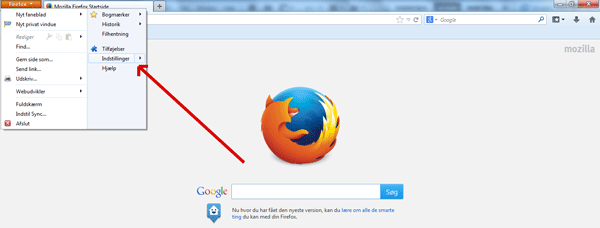
3. Make sure your homepage is set to what you want (and not Hao123 or similar)
Hao123 should now be deleted from Firefox!
Avoid Hao123 and other viruses in the future
To avoid getting infected with Hao123 and other viruses in the future, it’s important that you pay close attention to what you download and install.
Hao123 in particular can be found on some of the major download sites (such as CNET, Brothersoft or Softonic), where it can be difficult to know which link is the correct download link (i.e. to download what you are looking for). Pay extra attention and don’t just click on the most eye-catching link or the most inviting button; these are often the ones that contain programs like Hao123.
